SprintTesT User/Exam Taker's Guide
Online proctoring powered by Examus
EXAMINATION PROCEDURE USING THE SprintTesT SERVICE
- On the day and time that you are scheduled for the exam open the link provided by your test organizers
- Read System Terms and Conditions
- Take a photo of your identification document and send it to the proctor for verification
- Follow the instructions of the proctor and start the exam.
Cookies settings in Google Chrome
Important: Please read this instruction before changing settings. If you don’t want to make these changes, we recommend creating another browser account and start the exam using it. Or you can install another browser for exam – Google Chrome Beta, Microsoft Edge or Yandex.Browser.
1. Cookies must be allowed in browser settings:
Go to page chrome://settings/cookies and choose “Allow all cookies”:
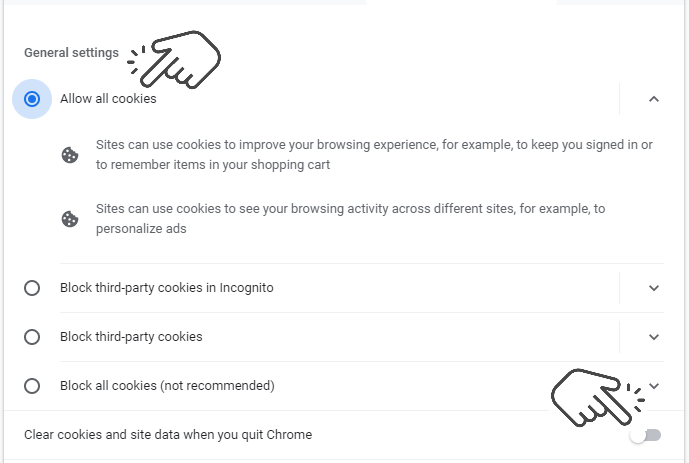
After these steps, restart the browser and try entering the exam. If problem still exists – go to next step of this instruction.
2. Clear old Cookies in browser settings:
Go to page chrome://settings/siteData and click “Remove all”:
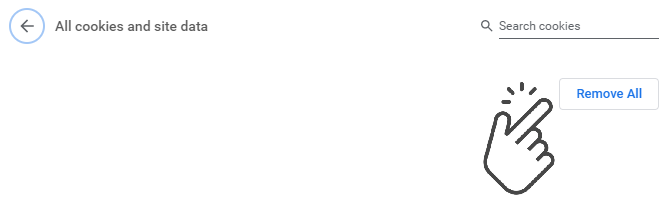
After these steps, restart the browser and try entering the exam. If problem still exists – go to next step of this instruction.
3. Try to use Incognito mode
If you are using Incognito mode (Ctrl+Shift+N), don’t forget to allow third-party cookies in Incognito:
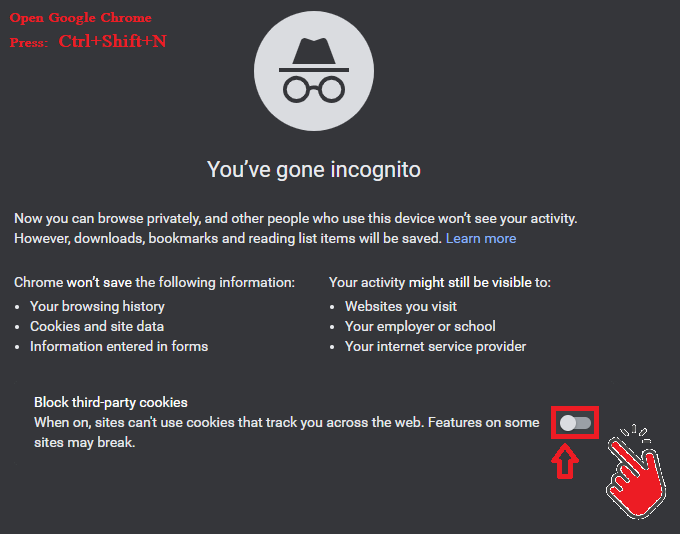
If you are still having troubles with authorization after these steps – try to use another browser: Google Chrome Beta, Microsoft Edge or Yandex.Browser.
Important: you must use only one browser. Before entering the exam, close all other browsers.
STARTING THE TEST
- In SprintTesT system the test will become available to start 10 minutes before the time of the examination.
- If you see a message that there are no proctors available, please wait for 3-5 minutes and refresh the page.

- Please read the exam procedure, requirements for users, technical requirements for the equipment, confirm that you agree with the rules for the online testing and press Continue.
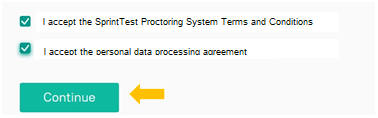
SYSTEM CHECK
The next step is checking your computer settings:
- In the pop-up window, to request access to the mic and webcam, press Allow.
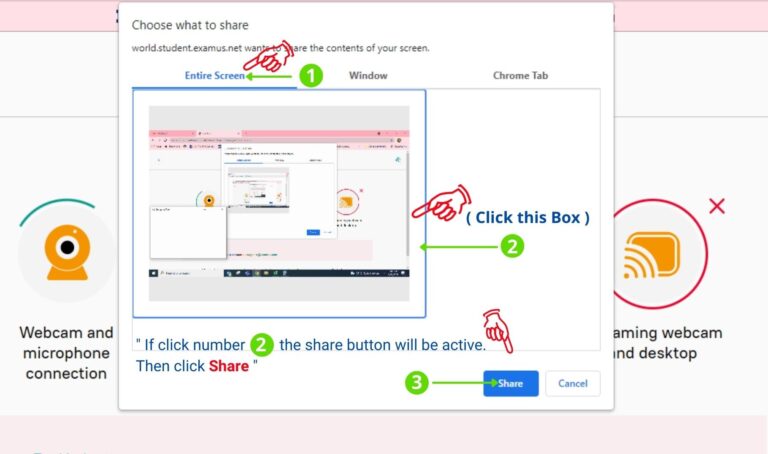
- Make sure that You click the Share button in the “Provide access to the screen” pop-up window that appears at the beginning of the test
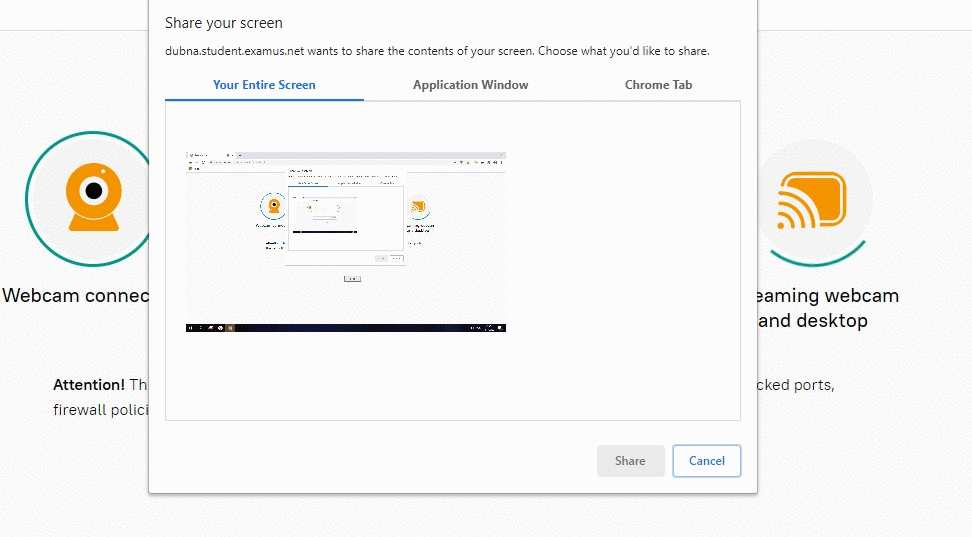
- Note: Do not proceed to the next page if you’re not ready to start the exam and go through
the whole examination process.
Also, you can check your equipment and pass System check at this page:
- Wait for the completion of the checking process, expected Output is :
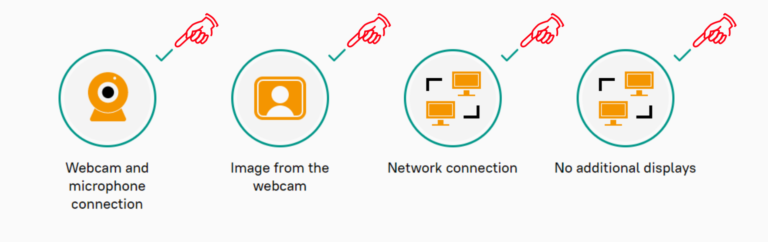
- Trouble shoot?? :
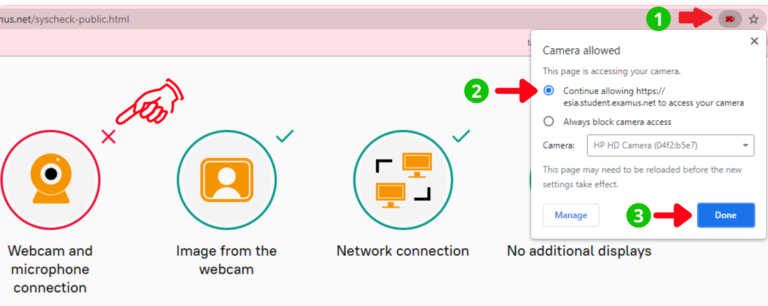
IDENTIFICATION OF THE PARTICIPANT
- Please follow the instructions on the screen.
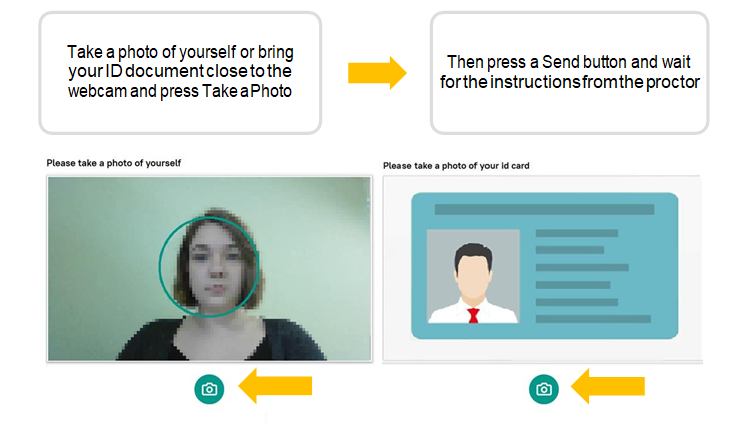
Note: Sometimes after identification system may ask you to login again.
Do not worry, the test will become available when you enter your login and password.
TESTING PROCESS
- Above the chat feed, you will see the examination rules. The active options are highlighted in color, while the inactive options are colorless. To see the function for a respective icon, hover the mouse pointer over the icon and wait for the pop-up tip.

- If you need to hide or unhide the SprintTesT sidebar, press the logo with the arrow to the left of the sidebar:
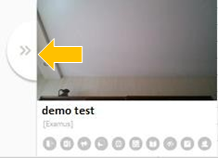
- If you perform prohibited actions, proctor will send a warning that will be displayed in the chat:
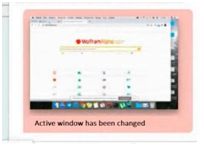
- During the exam process, you must be seen in the camera view:
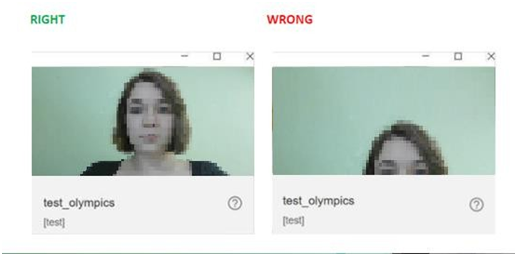
- In the window with the test, press Start the Test and get started.
- Pay attention to the timer indicating the time remaining before the end of the exam:
END OF TESTING
- If you are confident in your answers and ready to send them for marking, press Finish attempt

- Please wait 30 seconds and close the SprintTesT tab
TECHNICAL REQUIREMENTS
- A PC or a laptop (mobile devices are not supported).
- CPU: Intel Core 2 DUO or later with SSE3 support,
- AMD Athlon x2 or higher;
- 2 cores and higher;
- 1.8 GHz and higher;
Operating system:
- Operating system:
- Windows 7 and higher;
- OS X Yosemite 10.11 or later;
- Ubuntu 14.04 (x64) or later,
- Debian 8 or later
- OpenSUSE 13.3 or later,
- Fedora Linux 24 or later.
- RAM: 4 GB or more;
Installed browser (optional):
- Google Chrome latest version;
- Yandex Browser latest version;
- Free space on hard disk 500 MB;
- Stable internet connection;
- Internet connection speed is not less than 1 Mbps.
- Webcam with a resolution of at least 640×480 px.
- Allowed data transmission on network ports: 80 TCP, 443 TCP, 3478 TCP / UDP
WORKING WITH SprintTesT
HOW TO PREPARE THE WORKPLACE BEFORE TESTING
THE FOLLOWING STEPS MUST BE TAKEN BEFORE THE TEST:
Ensure that the room is well lit
Check your Internet connection
Make sure that the camera and microphone are turned on and the camera lens is not covered
Prepare a document for identification
Connect your laptop to the power network (battery power sometimes reduces the performance of the device)
Restart your computer for maximum performance
Make sure that your browser settings don’t block 3rd party cookie
Turn off all unnecessary programs and tabs in the browser
SprintTesT TECHNICAL SUPPORT
In case of any problems, please contact the SprintTesT Technical support: support@sprinttest.net
